📘 قراءة كتاب Step by Step Tutorials for Microsoft Windows XP Accessibility Options أونلاين


نظرة عامة على خيارات إمكانية الوصول
جدول المحتويات
6
العرض وإمكانية القراءة 6
الأصوات والكلام 6
لوحة المفاتيح والماوس 6
معالج إمكانية الوصول والأدوات المساعدة 7
استخدام التكنولوجيا المساعدة 8
استخدام معالج الوصول 9
تعيين الخيارات للأشخاص المكفوفين أو الذين يواجهون صعوبة في رؤية الأشياء على الشاشة 12
تعيين خيارات للأشخاص الصم أو الذين يعانون من صعوبة في سماع الأصوات من الكمبيوتر 15
تعيين الخيارات للأشخاص الذين يواجهون صعوبة في استخدام لوحة المفاتيح أو الماوس 17
تعطيل القوائم المخصصة 19
ضبط الإعدادات وفقًا لاحتياجاتك وتفضيلاتك: خيارات إمكانية الوصول 21
مفاتيح التثبيت: اضغط على مفتاح واحد في a الوقت لتوليفات المفاتيح 23
تصفية المفاتيح: تجاهل ضغطات المفاتيح الموجزة أو المتكررة وإبطاء معدل التكرار 26
تبديل المفاتيح: سماع النغمات عند الضغط على مفاتيح معينة 29
إظهار تعليمات لوحة المفاتيح الإضافية في البرامج 32
SoundSentry: الحصول على تحذيرات مرئية لأصوات النظام 34
عرض الأصوات: عرض التسميات التوضيحية للكلام والأصوات 37
تباين عالٍ : اختر مجموعة ألوان عالية التباين لتحسين دقة الشاشة 39
اختر عرض ومعدل وميض المؤشر 42
مفاتيح الماوس: التحكم في مؤشر الماوس باستخدام لوحة المفاتيح الرقمية 45
المفاتيح التسلسلية : استخدم جهاز إدخال بديل بدلاً من لوحة المفاتيح أو الماوس 49
إيقاف إمكانية الوصول الميزات بعد وقت الخمول المحدد 51
الحصول على إشعار مرئي عند تشغيل ميزة أو إيقاف تشغيلها 54
الحصول على إشعار صوتي عند تشغيل ميزة أو إيقاف
تشغيلها 56 تطبيق جميع إعدادات إمكانية الوصول على Logon Desktop 58
تطبيق جميع الإعدادات على الإعدادات الافتراضية للمستخدمين الجدد 60
ضبط خيارات العرض 62
استخدام الرموز الكبيرة 63
إخفاء الأحرف المسطرة للتنقل بلوحة المفاتيح حتى الضغط على مفتاح ALT في الضغط 66
اختيار دقة الشاشة 68
ضبط خيارات الماوس 70
عكس وظيفة زري الماوس الأيمن والأيسر 71
ضبط سرعة النقر المزدوج للماوس 73
ClickLock: تسليط الضوء أو السحب دون الضغط باستمرار على زر الماوس 75
اختيار مخطط المؤشر 78
تحديد سرعة المؤشر 80
SnapTo: انقل المؤشر إلى الزر الافتراضي في مربع حوار 82
عرض مسارات المؤشر 84
إخفاء المؤشر أثناء الكتابة 86
إظهار موقع المؤشر 88
ضبط خيارات لوحة المفاتيح 90
ضبط معدل تكرار الأحرف 91
ضبط معدل وميض المؤشر 94
تحديد تخطيط لوحة مفاتيح دفوراك 96
ضبط خيارات الإنترنت 98
تجاهل الألوان أو أنماط الخط أو أحجام الخط محدد في صفحات الويب 99
تنسيق صفحات الويب باستخدام ورقة أنماط مخصصة 103
حدد ألوان النص والخلفية لصفحات الويب 106
حدد ألوانًا للارتباطات التي تمت زيارتها وغير المرغوب فيها 109
حدد ألوان ارتباط التحويم 113
حدد نمط الخط لصفحات الويب التي لا تحتوي على نص محدد الخط 116
قم دائمًا بتوسيع نص ALT للصور 120
حرّك علامة النظام مع تغييرات التركيز / التحديد 122
قم بتشغيل أو إيقاف تشغيل التمرير السلس 124
قم بتشغيل أو إيقاف تشغيل الرسوم المتحركة والأصوات ومقاطع الفيديو في صفحات الويب 126
ضبط الأصوات وخيارات الصوت 129
ضبط حجم صوت الكمبيوتر 130
اختيار مخطط الصوت 132
تعيين صوت إلى حدث في النظام 134
ضبط شريط المهام وخيارات قائمة ابدأ 137
احتفظ بشريط المهام أعلى نظام التشغيل Windows 138
عرض شريط التشغيل السريع على شريط المهام 140
خصص قائمة ابدأ 142
حدد الشكل الكلاسيكي والسلوك لقائمة ابدأ 146
تعديل المستخدم خيارات الحسابات 148
اختر ما إذا كان المستخدمون بحاجة إلى الضغط على CTRL + ALT + DELETE قبل تسجيل الدخول 149
تشغيل التبديل السريع للمستخدم 152
ضبط خيارات الكلام 155
اختيار تشغيل تحويل النص إلى كلام الصوت 156
اختيار معدل الكلام لتشغيل تحويل النص إلى كلام الصوت 158
اختيار جهاز صوتي لتشغيل تحويل النص إلى كلام 160
باستخدام إدارة الأدوات 163
Open Utility Manager 164
ابدأ برامج إمكانية الوصول تلقائيًا عند تسجيل الدخول 166
ابدأ برامج إمكانية الوصول تلقائيًا عند قفل سطح مكتب الكمبيوتر 169
ابدأ برامج الوصول عند بدء تشغيل إدارة الأدوات 171
بدء أو إيقاف برامج إمكانية الوصول باستخدام إدارة الأدوات المساعدة 174
استخدام لوحة المفاتيح على الشاشة 177
تشغيل واستخدم لوحة المفاتيح على الشاشة 179
حدد تخطيط لوحة المفاتيح 181
حدد الخط لمفاتيح لوحة المفاتيح على الشاشة 184
الاحتفاظ بإطار لوحة المفاتيح على الشاشة في الجزء العلوي 187
استخدم النقر المسموع 190
استخدم وضع النقر 192
استخدم وضع التحويم 195
استخدم وضع المسح 198
باستخدام الراوي 201
قم بتشغيل واستخدام الراوي 202
تعيين الراوي للإعلان عن الأحداث على الشاشة 204
مجموعة الراوي إلى أحرف قراءة مكتوب 206
مجموعة الراوي لتحريك مؤشر الماوس إلى نشطة البند 208
بدء الراوي التصغير 210
مجموعة الراوي خيارات صوت 212
عن طريق المكبر 215
تشغيل واستخدام المكبر 216
تغيير موقف المكبر النافذة 218
تغيير حجم نافذة المكبر 219
عكس ألوان نافذة المكبر 221
اضبط مستوى تكبير المكبر 223
اضبط خيارات تتبع المكبر 225
تعريف نظام ويندوز اكس بى
windows xp تحميل
بحث عن نظام التشغيل ويندوز 7
windows xp download windows
xp عربي
ويندوز xp اصلي
ويندوز xp 2016
windows xp iso
windows xp sp3 iso
حجم الكتاب عند التحميل : 2.6 ميجا بايت .
نوع الكتاب : ppt.
عداد القراءة:
اذا اعجبك الكتاب فضلاً اضغط على أعجبني و يمكنك تحميله من هنا:

شكرًا لمساهمتكم
شكراً لمساهمتكم معنا في الإرتقاء بمستوى المكتبة ، يمكنكم االتبليغ عن اخطاء او سوء اختيار للكتب وتصنيفها ومحتواها ، أو كتاب يُمنع نشره ، او محمي بحقوق طبع ونشر ، فضلاً قم بالتبليغ عن الكتاب المُخالف:
 قبل تحميل الكتاب ..
قبل تحميل الكتاب ..
يجب ان يتوفر لديكم برنامج تشغيل وقراءة ملفات ppt
يمكن تحميلة من هنا 'http://www.microsoftstore.com/store/msmea/ar_EG/pdp/Office-365-Personal/productID.299498600'
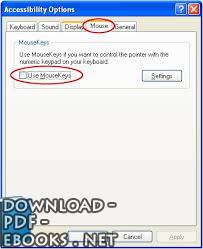

 منصّة المكتبة
منصّة المكتبة