📘 قراءة كتاب Using OpenGL in Visual C++ أونلاين


With the release of NT 3.5, OpenGL became a part of the Windows operating system. Now with support
for OpenGL in Windows 95 and Windows 98 and low priced graphics accelerators becoming readily
available even on low end machines, the prospects of using OpenGL on any Windows machine is
becoming more attractive every day. If you are interested in creating quality 2-D or 3-D graphics in
Windows, or if you already know another variant of GL, keep reading. This tutorial will show you how to
use OpenGL and some of its basic commands.
GL is a programming interface designed by Silicon Graphics. OpenGL is a generic version of the interface
made available to a wide variety of outside vendors in the interest of standardization of the language.
OpenGL allows you to create high quality 3-D images without dealing with the heavy math usually
associated with computer graphics. OpenGL handles graphics primitives, 2-D and 3-D transformations,
lighting, shading, Z-buffering, hidden surface removal, and a host of other features. I'll use some of these
topics in the sample programs following; others I'll leave to you to explore yourself. If you want to learn
more about OpenGL you can search the MSDN website for the keyword "OpenGL".
Here is the list of topics covered in this series:
1. Writing an OpenGL Program
2. Simple 2-D Graphics
3. Transformations and the Matrix Stack
4. Simple 3-D Graphics
Writing an OpenGL Program
The first program demonstrated here will show you the minimum requirements for setting up a Windows
program to display OpenGL graphics. As GDI needs a Device Context (DC) to draw images, OpenGL
requires a Rendering Context (RC). Unlike GDI, in which each GDI command requires that a DC is
passed into it, OpenGL uses the concept of a current RC. Once a rendering context has been made
current in a thread, all OpenGL calls in that thread will use the same current rendering context. While
multiple rendering contexts may be used to draw in a single window, only one rendering context may be
current at any time in a single thread.
The goal of this sample is to create and make current an OpenGL rendering context. There are three
steps to creating and making current a rendering context:
1. Set the window's pixel format.
2. Create the rendering context.
3. Make the rendering context current.
Take the following steps to create the project:
1. Create a new Project Workspace of type "MFC AppWizard (exe)". Select the directory you where
you want the project directory to be created, and type "GLSample1" as the project name. Click
"Create" to enter the AppWizard. Following is a list of the steps in the AppWizard and the
parameters you should enter in each of them. Any parameters not listed are optional.
2. Single Document Interface
3. Database support: None
4. Compond Document Support: None
دروس في OpenGL -الجزء الأول
دروس في OpenGL -الجزء الأول
شرح opengl بالعربي
تعلم ال opengl من الصفر
opengl examples
شرح c++ opengl
الرسم بالحاسوب باستخدام opengl
شرح دوال opengl
مشاريع رسم بلغة c++
الرسم بالحاسوب بلغة c++
حجم الكتاب عند التحميل : 67.2 كيلوبايت .
نوع الكتاب : pdf.
عداد القراءة:
اذا اعجبك الكتاب فضلاً اضغط على أعجبني و يمكنك تحميله من هنا:

شكرًا لمساهمتكم
شكراً لمساهمتكم معنا في الإرتقاء بمستوى المكتبة ، يمكنكم االتبليغ عن اخطاء او سوء اختيار للكتب وتصنيفها ومحتواها ، أو كتاب يُمنع نشره ، او محمي بحقوق طبع ونشر ، فضلاً قم بالتبليغ عن الكتاب المُخالف:
 قبل تحميل الكتاب ..
قبل تحميل الكتاب ..
يجب ان يتوفر لديكم برنامج تشغيل وقراءة ملفات pdf
يمكن تحميلة من هنا 'http://get.adobe.com/reader/'
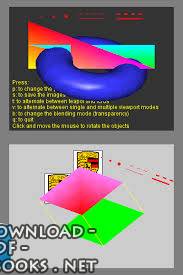

 منصّة المكتبة
منصّة المكتبة