📘 قراءة كتاب Oracle® Database Express Edition أونلاين


مرحبًا بك في Oracle Database Express Edition (Oracle Database XE).
يساعدك هذا الدليل على بدء التشغيل بسرعة باستخدام Oracle Database XE عن طريق إنشاء كائنات قاعدة بيانات
وتطبيق بسيط. وهي تغطي الموضوعات التالية:
استكشاف واجهة مستخدم Oracle Database XE
إنشاء مستخدم قاعدة بيانات
تثبيت مطور SQL
الشروع في استخدام مطور SQL
إلغاء قفل نموذج حساب المستخدم
إنشاء تطبيق باستخدام التطبيق السريع
تعلم المزيد حول
التغييرات الرئيسية في Oracle Database XE للإصدار 11.2
إمكانية الوصول إلى التوثيق
هذا يفترض الدليل أنك قمت بتثبيت Express Edition على نظام Windows أو
نظام Linux ، كما هو موضح في دليل تثبيت Oracle Database Express Edition لـ
Microsoft Windows ودليل تثبيت Oracle Database Express Edition لنظام التشغيل Linux x86-64.
1 استكشاف واجهة
مستخدم Oracle Database XE تتضمن واجهة المستخدم لـ Oracle Database XE ما يلي:
أوامر قائمة النظام
الصفحة الرئيسية لقاعدة البيانات
1.1 أوامر قائمة النظام
للوصول إلى الميزات الرئيسية لـ Oracle Database XE ، استخدم قائمة النظام على النحو التالي
للوصول إلى المتاحة أوامر محددة:
في نظام التشغيل Windows ، من قائمة "ابدأ" ، حدد البرامج (أو كافة البرامج) ، ثم
Oracle Database 11g Express Edition.
في نظام Linux ، انقر فوق قائمة Application (على Gnome) أو قائمة K (على KDE) ، ثم
أشر إلى Oracle Database 11g Express Edition.
ثم حدد من عناصر القائمة الفرعية:
Get Help: يعرض التحديدات التالية:
2
- Go To Online Forum: يعرض المنتدى عبر الإنترنت للمناقشات حول Oracle
Database XE.
- قراءة الوثائق: عرض
مكتبة وثائق Oracle Database XE على الإنترنت.
- التسجيل في المنتدى عبر الإنترنت: يسمح لك بالتسجيل في
منتدى Oracle Database XE عبر الإنترنت.
قاعدة بيانات النسخ الاحتياطي: في وضع NOARCHIVELOG (الافتراضي) ، يتم إيقاف تشغيل قاعدة البيانات ،
ونسخها احتياطيًا ، ثم إعادة تشغيلها. في وضع ARCHIVELOG ، ينفذ نسخة احتياطية عبر الإنترنت
من قاعدة البيانات. لمزيد من المعلومات حول النسخ الاحتياطية ، راجع Oracle Database Express
Edition 2 Day DBA.
استعادة قاعدة البيانات: إيقاف التشغيل ثم استعادة قاعدة البيانات إلى أحدث
نسخة احتياطية. لمزيد من المعلومات حول استعادة قاعدة البيانات ، راجع Oracle Database Express
Edition 2 Day DBA.
تشغيل سطر أوامر SQL: يبدأ تشغيل الأداة المساعدة لسطر أوامر SQL لـ Oracle
Database XE. للاتصال بقاعدة البيانات ، قم بإصدار الأمر connect
بالتنسيق التالي في موجه SQL:
connect username / password
حيث يكون اسم المستخدم هو اسم المستخدم ، مثل اسم النظام أو اسم حساب مستخدم آخر ،
وكلمة المرور هي كلمة المرور التي تم تعيينها عند Oracle Database تم
تثبيت XE أو عندما تم إنشاء هذا المستخدم. للحصول على المساعدة ، يمكنك إدخال تعليمات الأمر
في موجه SQL بعد الاتصال بقاعدة البيانات.
بدء قاعدة البيانات: يبدأ Oracle Database XE إذا تم إيقافه حاليًا. بشكل افتراضي ،
يتم بدء تشغيل قاعدة البيانات لك بعد التثبيت وفي كل مرة يتم
إعادة تشغيل جهاز الكمبيوتر الخاص بك . ومع ذلك ، لتقليل حمل الأداء الكلي على النظام ، يمكنك
إيقاف قاعدة البيانات يدويًا ، ثم إعادة تشغيلها يدويًا لاحقًا.
(إذا لم يتم إيقاف قاعدة البيانات حاليًا ، يتم عرض رسالة إعلامية تفيد
بأن قاعدة البيانات قد بدأت بالفعل.)
ملاحظة: لبدء قاعدة البيانات أو إيقافها: في Windows ، يجب
تسجيل الدخول باعتبارك المستخدم الذي قام بتثبيت Oracle Database XE أو
مسؤول ويندوز على Linux ، يجب تسجيل الدخول باعتبارك المستخدم
الذي قام بتثبيت Oracle Database XE أو كمستخدم عضو في
مجموعة مستخدمي dba (عادةً المستخدم أوراكل).
إيقاف قاعدة البيانات: يوقف Oracle Database XE إذا تم تشغيله حاليًا.
البدء: يعرض صفحة Oracle Database XE الرئيسية في المستعرض الافتراضي الخاص بك.
راجع القسم 1.2 ، "الصفحة الرئيسية لقاعدة البيانات".
1.2 الصفحة الرئيسية لقاعدة البيانات الصفحة الرئيسية
لقاعدة البيانات هي واجهة تستند إلى مستعرض الويب لأداء
عمليات إدارة قاعدة بيانات متنوعة ، بما في ذلك ما يلي:
مراقبة تخزين
قاعدة البيانات مراقبة جلسات
قاعدة البيانات عرض معلمات تهيئة قاعدة البيانات
3
بدء استخدام Oracle Application Express
للوصول إلى الصفحة الرئيسية لقاعدة البيانات ، اتبع هذه الخطوات:
1. تصفح قائمة النظام كما يلي:
في نظام التشغيل Windows ، من قائمة ابدأ ، حدد البرامج (أو كافة البرامج) ، ثم
Oracle Database 11g Express Edition ، ثم ابدأ.
في نظام Linux ، انقر فوق قائمة التطبيق (على Gnome) أو قائمة K (على KDE) ،
ثم أشر إلى Oracle Database 11g Express Edition ، ثم ابدأ.
تظهر الصفحة الرئيسية لـ Oracle Database XE:
للحصول على معلومات مفصلة
تحميل وقراءة وتصفح أولاين مباشر بدون روابط كتاب خطوات ربط DEVELOPER و ORACLE DATA BASE pdf
oracle management شرح
oracle dba كورس
أوراكل دورة
مسئول قاعدة البيانات تعليم اوراكل 11g بالعربي pdf
oracle database 11g express edition تنزيل
تعلم الاوراكل من حتى الصفر الاحتراف pdf إدارة
قواعد البيانات اوراكل
oracle 11 جرام pdf
pdf
حجم الكتاب عند التحميل : 860.2 كيلوبايت .
نوع الكتاب : pdf.
عداد القراءة:
اذا اعجبك الكتاب فضلاً اضغط على أعجبني و يمكنك تحميله من هنا:

شكرًا لمساهمتكم
شكراً لمساهمتكم معنا في الإرتقاء بمستوى المكتبة ، يمكنكم االتبليغ عن اخطاء او سوء اختيار للكتب وتصنيفها ومحتواها ، أو كتاب يُمنع نشره ، او محمي بحقوق طبع ونشر ، فضلاً قم بالتبليغ عن الكتاب المُخالف:
 قبل تحميل الكتاب ..
قبل تحميل الكتاب ..
يجب ان يتوفر لديكم برنامج تشغيل وقراءة ملفات pdf
يمكن تحميلة من هنا 'http://get.adobe.com/reader/'
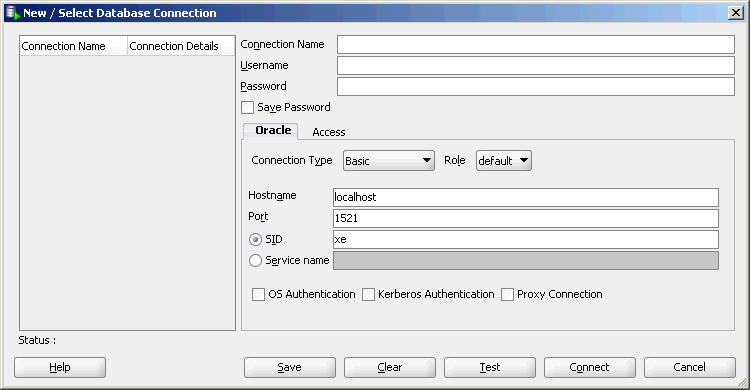

 منصّة المكتبة
منصّة المكتبة